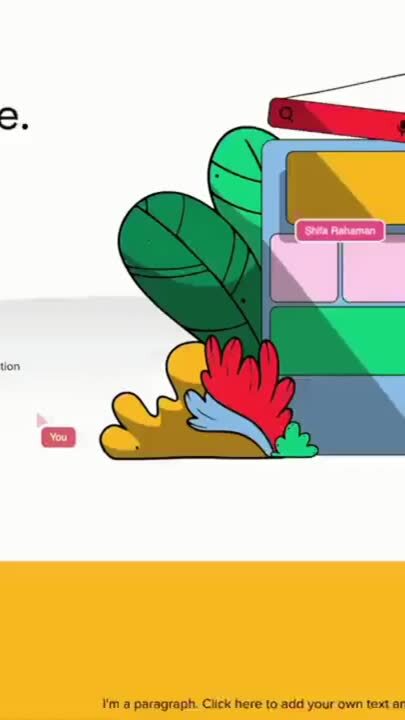Screen sharing has revolutionized how people communicate over great distances because effective collaboration on the web is more important than ever.
But what exactly is screen sharing and how does it work? We’ll tackle that and more in this article.
What is screen sharing?
Screen sharing lets you share your computer screen with other devices so people can see what you see.
The technology works by breaking down the information on your screen into packets or pixels which are then streamed to other devices over the internet or your local network. The process typically involves several steps, including capturing the contents of the screen being shared, encoding what’s been captured, transmitting it, and finally, decoding it on other devices.
There are several kinds of screen sharing, including cobrowsing, remote screen control, and mobile screen sharing.
Screen sharing requirements
While the specific requirements to screen share depend on the device you’re using, here are some basic things you’ll need in every case:
- A working internet connection
- A computer with enough processing power and RAM to handle live video processing
- A screen-sharing application such as Zoom, Google Meet, or Fullview
- A webcam and microphone
We’ve gone into specifics for each operating system below.
Screen sharing on Mac
You’ll first need to download or sign up for a screen-sharing program to screen share on Mac. Some downloadable programs include TeamViewer and Zoom. If you’re a business looking for a compliant and cloud-based way to share your screen, consider an option like Fullview.
With Fullview, you can easily begin screen-sharing sessions within your browser with your customers in as little as one click. Fullview also enables you to start these screen-sharing sessions directly within your digital product, which means that you won’t have to ask your customers to leave your website or web app in order to share your screen with them. Once on a screen sharing call using Fullview, you can ask for screen control access and take control of your customer’s screen in case you need to help them with a problem. Fullview takes 10 minutes to install and involves pasting a few lines of code into your app, making it much easier to use than downloadable software like TeamViewer.
Screen sharing on Windows
Much like Mac, if you want to screen share on Windows, you’ll need to download a screen sharing software like Zoom or use a cloud-based solution like Fullview. For downloadable software like Zoom, you’ll have to download the application online and sign up before you can begin screen sharing. Cloud-based applications like Fullview
Screen sharing on iPhone
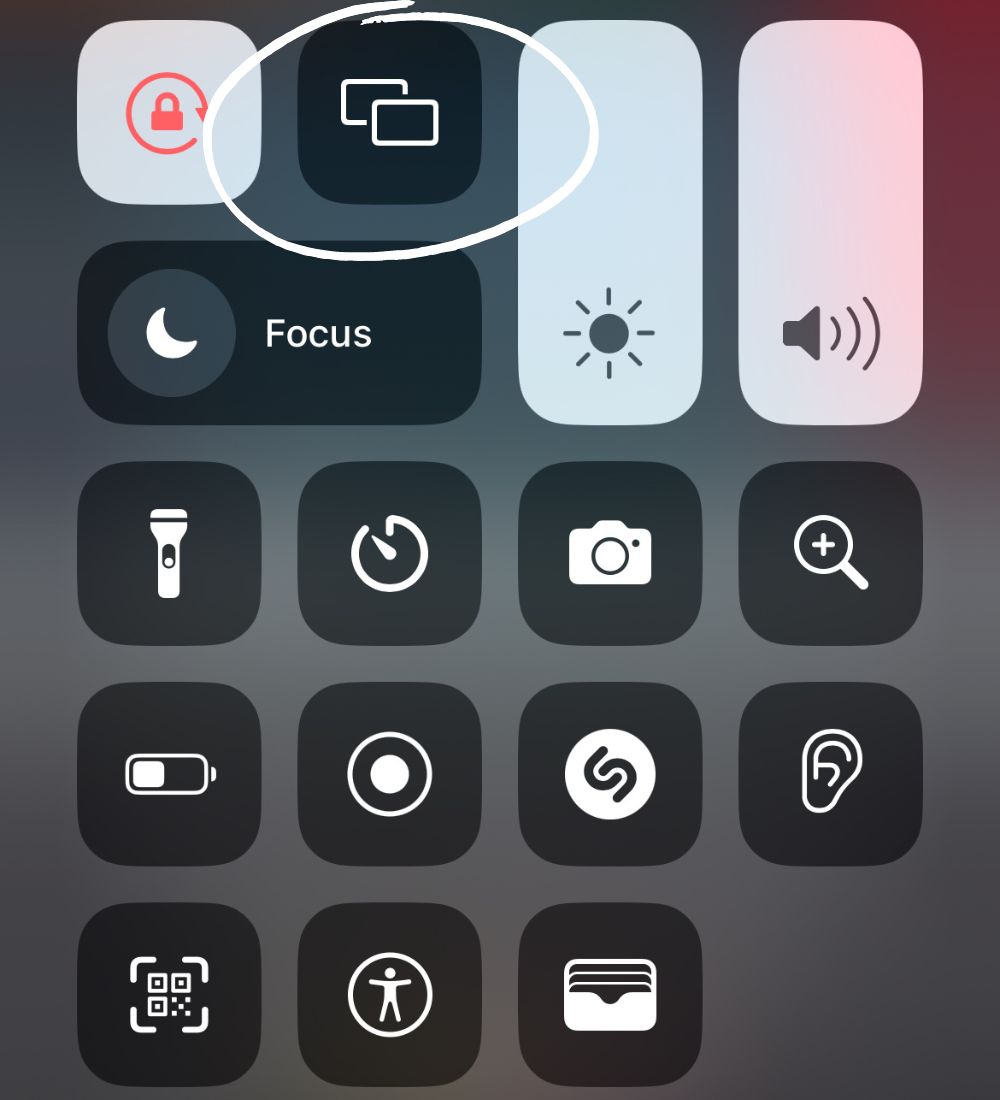
To screen share on an iPhone, you can use a software application like Zoom or make use of Apple’s native screen-sharing capabilities. To do that, you’ll need to navigate to settings and click on ‘General’. From here, you’ll need to enable automatic AirPlay. Then pull down the control center and tap the screen mirroring icon. You can then choose which device you want to share your screen with. If you want to do browser-based screen sharing on iPhone, then Fullview is an option.
Screen sharing on Android
The most convenient way to screen share on Android is to use a third-party application. If you’re unable to do that, Android does offer a native screen mirroring functionality that you can use to display the contents of your screen on smart TVs. Note to self: Check with Dorin to see if we support mobile browser screen sharing on Android.
Who can use screen sharing?
Screen sharing is a versatile feature that can be used for many purposes, especially in business contexts. Here are just a few:
Virtual teams and scattered workforces
The latest figures on remote and hybrid work indicate that as many as 30% of employees work off-site at least some of the time. Screen sharing has become increasingly common to accommodate teams that work across geographies and time zones. Screen sharing often happens during conference calls, team meetings, and presentations.
Technical support
Solving complex customer issues over chat or email isn’t always the easiest thing to do. Being able to see the contents of a user’s screen and guide them in real-time is especially valuable for customer support agents at software or e-commerce companies. Screen sharing makes that possible. And a screen sharing tool like Fullview goes even further. Not only will your agents be able to initiate compliant screen share sessions with your users to help them solve issues, they’ll be able to do so directly within your web app or on your website. And they’ll also be able to use screen control in addition to screen sharing to solve really technical cases.
Enhanced training and onboarding
Screen sharing can also be used to strengthen onboarding — both for new customers and employees. In addition to creating comprehensive training materials and knowledge bases, offering one-on-one live sessions to onboard employees and customers and initiating screen sharing can quickly familiarize them with your product.
Click here to start screen sharing
Advantages of screen sharing
From real-time problem solving to improved customer satisfaction rates, here are some advantages of screen sharing:
Real-time problem solving
When it comes to complex support requests, it’s not easy for a user to explain what is going on or for an agent to explain how to troubleshoot it over chat or email. In these cases, screen sharing can be a valuable tool for a support agent to see exactly what a user is experiencing in their app. They can then verbally instruct the customer about steps they can take to fix the problem.
Improved customer engagement
Screen sharing can help increase customer engagement rates by as much as 2x (when compared to calls and live chats) because it is a more collaborative and visual way to solve problems.
Higher CSAT
Screen sharing often makes the process of resolving an issue much less frustrating for the customer — they can just show you what’s wrong, rather than trying to explain it. This can lead to better customer experiences and higher CSAT scores.
Better collaboration
Getting on a one-on-one call with a user or coworker and screen sharing with them to troubleshoot an issue or work together can make the process of remote support and remote work much more collaborative.
Disadvantages of screen sharing
While screen sharing is useful, there are some downsides, especially regarding security. Screen sharing can inadvertently expose sensitive information during a session. In addition to that, screen sharing can sometimes lead to connectivity issues such as lag, especially if your internet connection isn’t fast enough. Screen sharing also lacks screen control, which can be a useful functionality to have for customer support.
No screen control
Because screen sharing does not give the agent remote control over a user’s screen, it is only marginally more collaborative than resolving tickets over email or chat. With a screen share tool like Fullview, you get the advantages of both screen sharing and screen control, making it a more well-rounded solution.
Compliance issues
When screen sharing in business contexts — and especially when working with customer and employee data, it’s important to choose a screen share tool that is compliant. Fullview automatically blurs PII (personally identifiable information) and offers customers the option to store their data on EU or US servers, so you can screen share with employees and customers without worrying about compliance.
Data privacy
Most screen share tools do not have robust data privacy options, meaning that everything on screen — even sensitive information — is displayed during a screen sharing session. This isn’t the case with Fullview. Along with automatically detecting and blurring sensitive data like credit card numbers and home addresses, Fullview gives its customers granular data privacy options so they can choose exactly what to capture during a screen sharing session.
Start screen sharing
Fullview’s one-click screen sharing is fast, secure and the best on the market.
Start screen sharing ->
Screen sharing tools
There are many screen sharing tools on the market, so choosing the right one is tricky. We’ve reviewed five options below. The five best screen sharing tools in 2024 are:
- Fullview
- Zoom
- Microsoft Teams
- Google Meet
- TeamViewer
Fullview
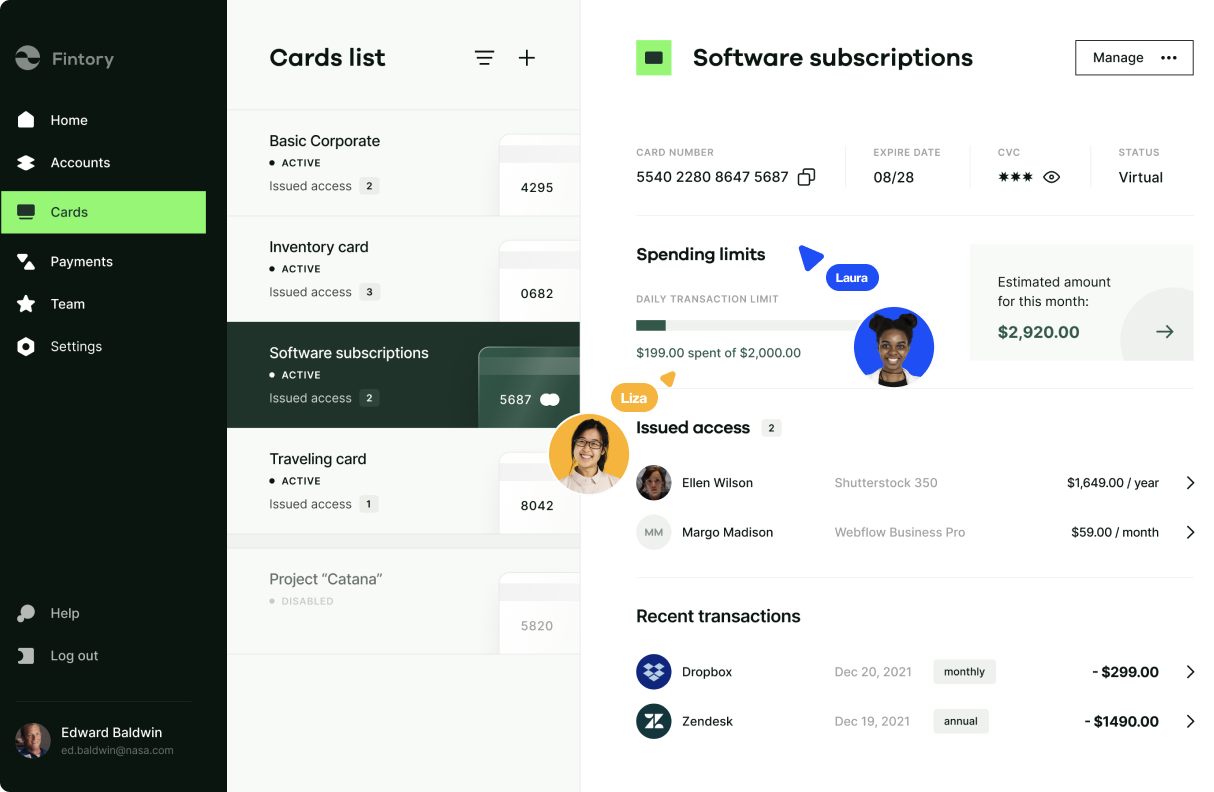
Fullview, which is particularly useful for business functions like customer support, sales, and success, is a fully GDPR-compliant and secure screen-sharing tool. It's also a tool that you can embed directly in your digital property to quickly initiate screen-sharing sessions with users directly in your web app or on a website.
Fullview takes 10 minutes to implement and is so much more than just screen sharing. Some additional features include:
- Cobrowsing: cobrowsing is a more advanced form of screen sharing where two or more people can interact with the same web content together in real time. It’s more collaborative than screen sharing and is better to situations that involve troubleshooting or technical support.
- Annotation tools: With Fullview, you can draw and highlight on screen for better collaboration and presentations during a screen sharing session.
- Audio, video, and text chat: Fullview includes optional audio, video and text chat.
- Console logs: Fullview also includes console logs, so agents and developers can see console information from the user’s side during a screen sharing session to quickly identify what’s going on and troubleshoot faster.
- Integrations with support software: Fullview integrates with software like Zendesk, Salesforce and Intercom so you can initiate screen sharing sessions directly from the software you already use for support.
- Screen sharing recordings: Fullview automatically records all screen sharing sessions so you can review them later. This is particularly useful for businesses — it can help them ensure quality standards are high and everything is documented.
Fullview offers a forever free plan that includes 4 screen sharing sessions per seat per month. Paid plans start at $49 and include unlimited cobrowsing.
Zoom
Zoom is a comprehensive online platform for meetings and collaboration, ideal for businesses needing remote connectivity. Key functionalities include screen sharing, a real-time whiteboard, video/audio recording, and a chat feature.
Microsoft Teams
Microsoft Teams serves as a centralized hub for teamwork, integrating chats, meetings, notes, files, and tasks. It supports real-time interactions, searchable conversation histories, and integrates seamlessly with Microsoft Office products.
Google Meet
Google Meet provides an efficient video conferencing solution within the Google ecosystem. Its features include easy setup, an intuitive user interface, a chat function for immediate communication, and cloud storage for conversation history. This platform is tailored for users requiring seamless integration with Google services.
TeamViewer
TeamViewer is a good fit for companies that need remote desktop screen control in addition to screen sharing. It has several features including unattended access, call recordings, and user management.
Screen sharing tool — get started today
Initiate screen-sharing sessions within your web app or website instantly with Fullview.
Learn more ->
FAQs
Is screen sharing safe?
Screen sharing is generally safe, however, it’s important to choose the right vendor. Make sure to look up their data policy before committing. In certain circumstances, like when you’re using screen sharing for customer support, you need to be extra careful so you can remain compliant while solving customer issues. In those cases, choosing a trusted vendor like Fullview is the right bet.
Is screen sharing free?
Many screen-sharing tools offer forever-free plans with specific limitations. You’ll have to research whether your chosen vendor has a free plan.
How do I enable screen sharing?
That depends on what platform you want to screen share and which tool you’re using. For example, with Zoom, you have to download the application and sign up for an account to begin screen sharing. With Fullview, you have to paste a few lines of code into your web app or website to start screen sharing. You can also screen share natively on some operating systems, like Mac and Windows.
Why Fullview are experts when it comes to screen sharing
We’ve spent years building the best screen sharing tool available and are used by companies around the world to deliver exceptional customer experiences. We’ve tested nearly every screen share tool on the market in our quest to create the best one, so our in-house panel of product experts and developers know a thing or two about what makes for a great screen-sharing experience.


.png)

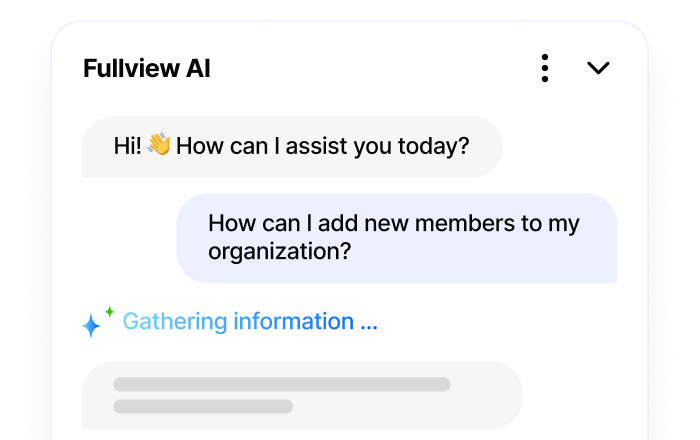
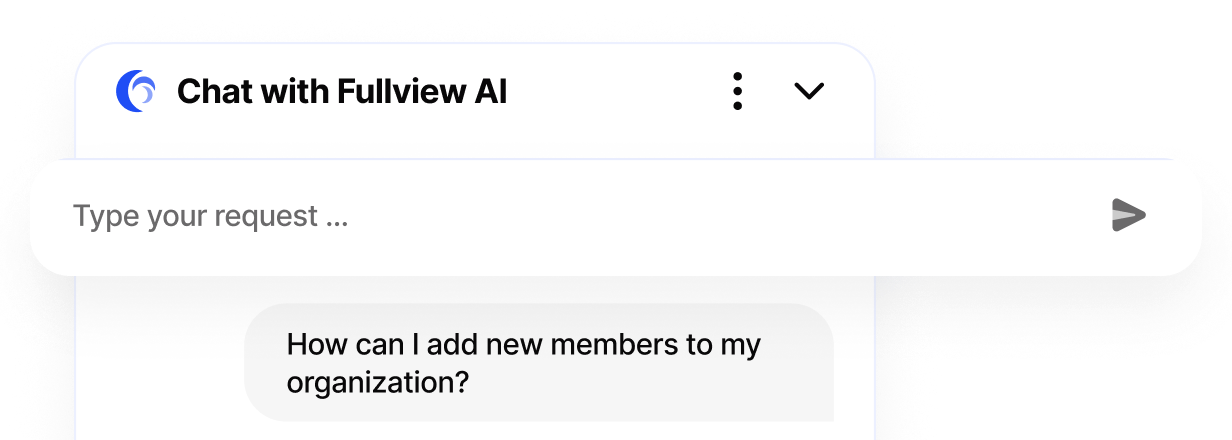
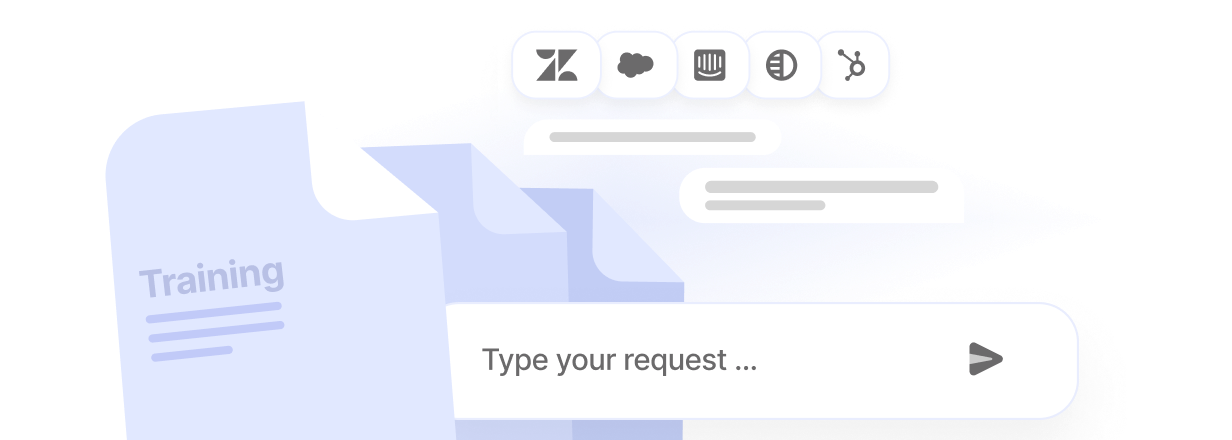
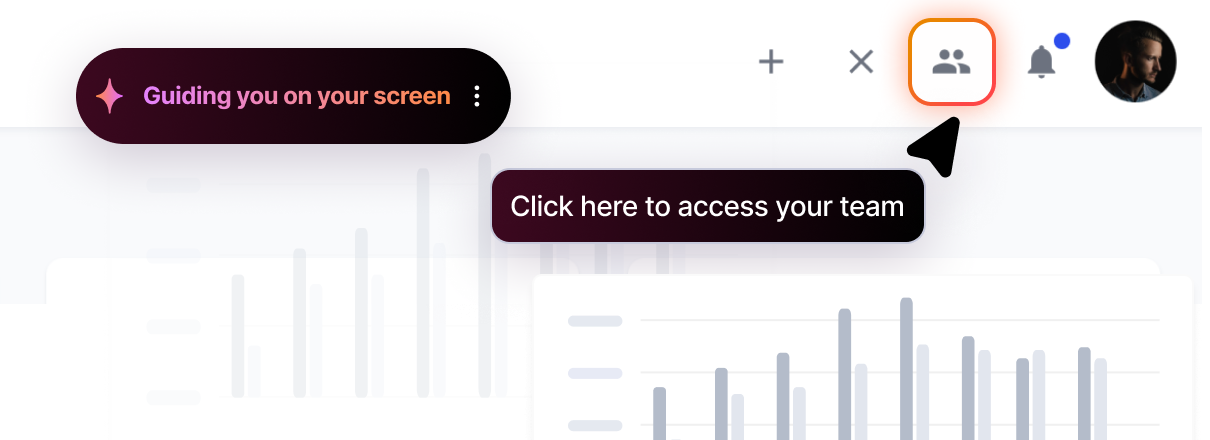
.webp)