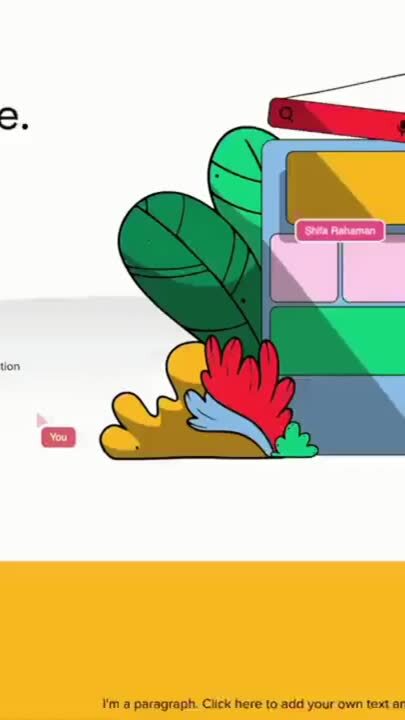Screen sharing is now essential in customer service for providing immediate help and guidance. When confused by complicated menus, a customer rep might ask, "Could I see your screen? I can guide you there quickly."
Screen sharing, though effective and convenient, raises safety concerns. It's like giving away digital access, exposing private desktops and tabs. This leads to an important question: is screen sharing safe?
This article examines if screen sharing is a secure solution or a risk for privacy breaches.
For more information on screen sharing, dive deeper with these curated resources:
What is screen sharing and how is it different than remote desktop access?
Customer service might offer screen sharing or remote desktop access when you're having trouble with a website or new software. But what distinguishes these options, and how do you decide which to use?
- Screen sharing: In screen sharing, the agent guides you while you control and learn. It's like someone looking over your shoulder to help with an app. You both see the same thing but only one person has control of that system or screen. Ideal for simple tasks like locating a hidden button or deciphering settings, it's a learn-as-you-go approach.
- The representative can only see what you see and nothing else. You point, click, and explain while the rep guides you with verbal instructions and helpful hints. Popular screen-sharing apps include Zoom, Google Meet, Microsoft Teams, etc.
- Remote desktop access: Customers can give control to a service agent for complex issues like software problems or system errors. The agent resolves these while the customer observes, ensuring a quicker and more efficient solution.
- Remote desktop access is like giving a representative a temporary master key, granting them complete control over your computer. They can access and interact with all applications and files as if physically present. Risks include accidental changes to settings, deletion of important files, or locking you out of your system. Examples of remote desktop access apps are TeamViewer, AnyDesk, and Chrome Remote Desktop.
Is screen sharing safe?
Handing over your screen is risky, similar to letting someone into your room. Screen sharing is safe if done responsibly with trustworthy tools. However, there are some associated risks caution is not exercised:
- Privacy concerns: Screen sharing exposes your desktop clutter, personal photos, and browser history. A single wrong click by the representative can reveal all of this.
- Phishing and malware threats: A fake screen-sharing tool could secretly install malware or steal sensitive data like login credentials and bank details.
- Recording practices: Companies might record screen-sharing sessions, capturing your screen, voice, and keystrokes. This raises concerns about ownership of the recording, its potential misuse, and whether it's a form of data collection.
- Social engineering: A skilled scammer could use screen sharing to manipulate you into revealing personal information or sending money.
How to safely share your screen
By understanding the risks and taking precautions, you can minimize the dangers of screen sharing and maximize its benefits. Vigilance and informed choices are key to navigating the digital world safely and securely.
Here are some important practices to follow while sharing your screen-
- Stick to reputable companies: Avoid risky downloads and use trusted services like Fullview, Zoom, or Google Meet, known for strong security protocols. Ensure they have end-to-end encryption, secure logins, and transparent data privacy policies. Always research before using a service.
- Verify links and sources: If downloading is required, verify the link and file source by checking the official website of the software or tool. Refrain from clicking on links provided within the session itself.
- Stay updated: Update your screen-sharing software to fix vulnerabilities and maintain strong security measures.
- Clean up a little: Before screen sharing, close irrelevant tabs, hide sensitive documents, and declutter your screen. What's visible becomes their view into your digital life.
- Only share the application: Share only the specific application or window needed for assistance, not your entire screen. This approach is like allowing access to just your yard instead of your whole house, preventing accidental exposure of private files or information.
- Avoid entering passwords: Avoid sharing login credentials or sensitive information during a screen-sharing session.
- Prioritize secure connections: Make sure you're on a secure HTTPS internet connection and keep your antivirus software updated for an additional layer of protection against malicious downloads.
- Don’t hover: Be cautious with your cursor during screen sharing, as the representative can see its movements. Avoid hovering over sensitive links or files to prevent accidental reveals.
- Beware of recordings: If uncomfortable, ask about and potentially disable session recording in certain software.
- Remember to logout: After the session, log out of the screen-sharing app and secure your system for digital safety.
Why cobrowsing is safer than screen sharing
Cobrowsing lets a representative interact with your web page in real-time, ideal for complex tasks or navigating unfamiliar websites. Unlike remote desktop access, which grants full control, cobrowsing is more collaborative, keeping you in control. In terms of safety, cobrowsing is generally safer than both screen sharing and remote desktop access.
Here's why:
- Limited access: Co-browsing limits access to just the browser tab you're sharing, unlike screen sharing which exposes your entire desktop and applications. This minimizes the risk of exposing sensitive information like personal files or financial data.
- More interactive: With co browsing software, both you and the representative have separate cursors, allowing them to guide and demonstrate without disrupting your settings or workflow. This enhances understanding and speeds up problem resolution. Platforms like Fullview offer annotation tools for highlighting screen elements, enabling representatives to draw arrows or circles for clarity.
- Reduced phishing risk: Cobrowsing platforms like Fullview, which don't require downloads, reduce the risk of phishing scams disguised as screen-sharing tools. They also need explicit user consent before starting a session, making them less prone to deceptive practices.
- Selective data capture and censoring: Cobrowsing platforms such as Fullview offer companies detailed control over the data they collect and censor during sessions. This control helps ensure that Personally Identifiable Information (PII) like credit card numbers, addresses, emails, and passwords remain hidden from both parties during the cobrowsing session.
- Compliance: Fullview aligns with privacy regulations like GDPR. It allows companies to automatically to store data on either EU or US servers depending on their needs.
- Automatic blurring: Fullview is one of the few cobrowsing software solutions that enables companies to customize which data fields or patterns to censor based on their specific needs. Additionally, its automatic PII blurring feature provides a reliable data protection method, ensuring peace of mind in each session.
- Data security: Fullview uses end-to-end encryption, securing all communication between you and the representative, even if intercepted. In contrast, screen-sharing platforms' security levels vary, so it's essential to research their data protection practices before sharing your information.
Conclusion
Going back to the question we asked at the beginning of this article: is screen sharing safe?
The answer?
Screen sharing is relatively safe but insufficient for today's digital landscape. Cobrowsing, especially with platforms like Fullview, represents a more secure future. Fullview offers robust security, detailed data control, and collaborative features, reducing the risk of accidental exposure. Embrace a new era of customer service with Fullview's interactive tools. Sign up for a free trial to experience advanced and secure online support.


.png)

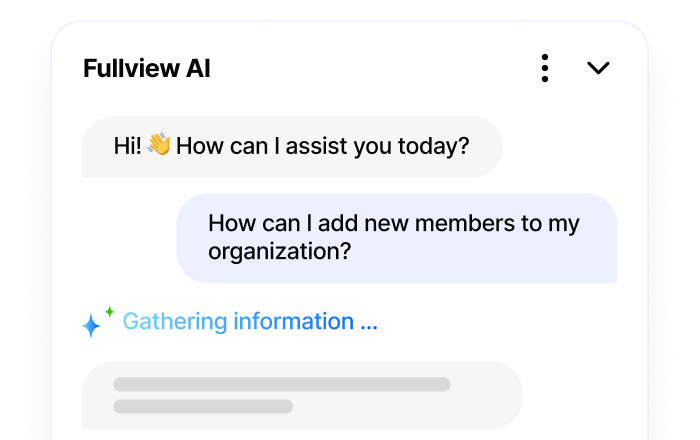
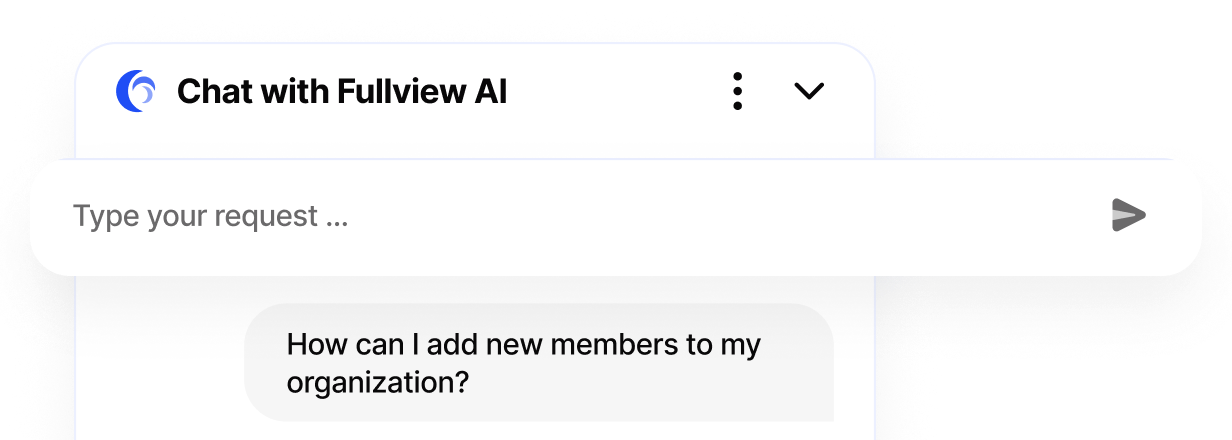
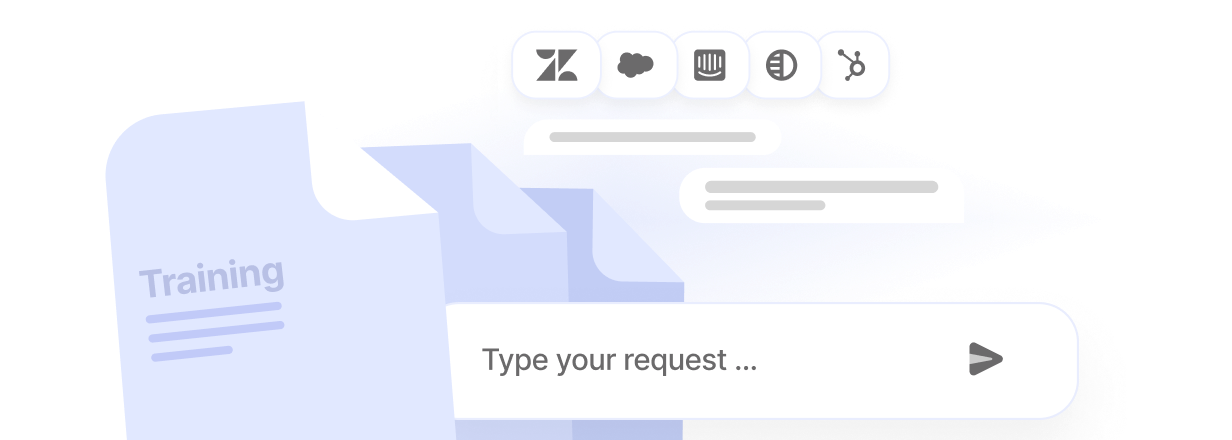
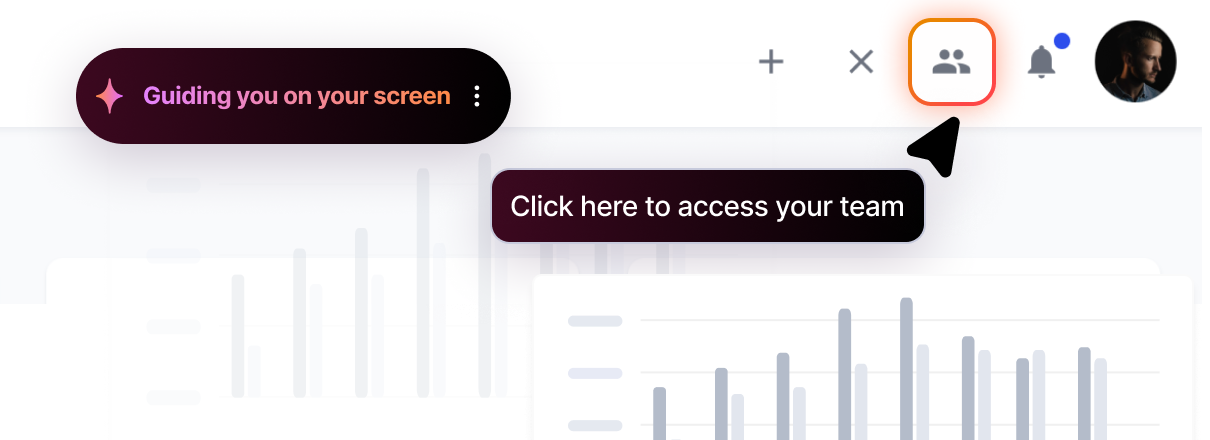
.webp)