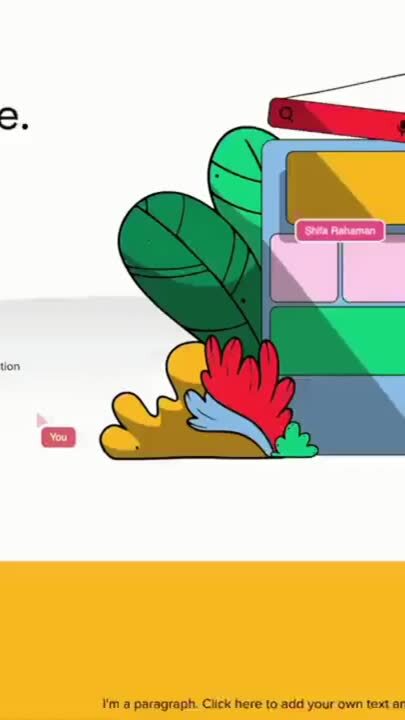When it comes to providing stellar support to your customers, a variety of remote desktop solutions are available in the market. Two popular options among them are Chrome Remote Desktop and AnyViewer. But which is the right choice for your business?
In this article, we'll compare the features, pricing, and user experience of Chrome Remote Desktop and AnyViewer. We'll also explore some alternative remote desktop solutions that you may want to consider.
What is Chrome Remote Desktop?
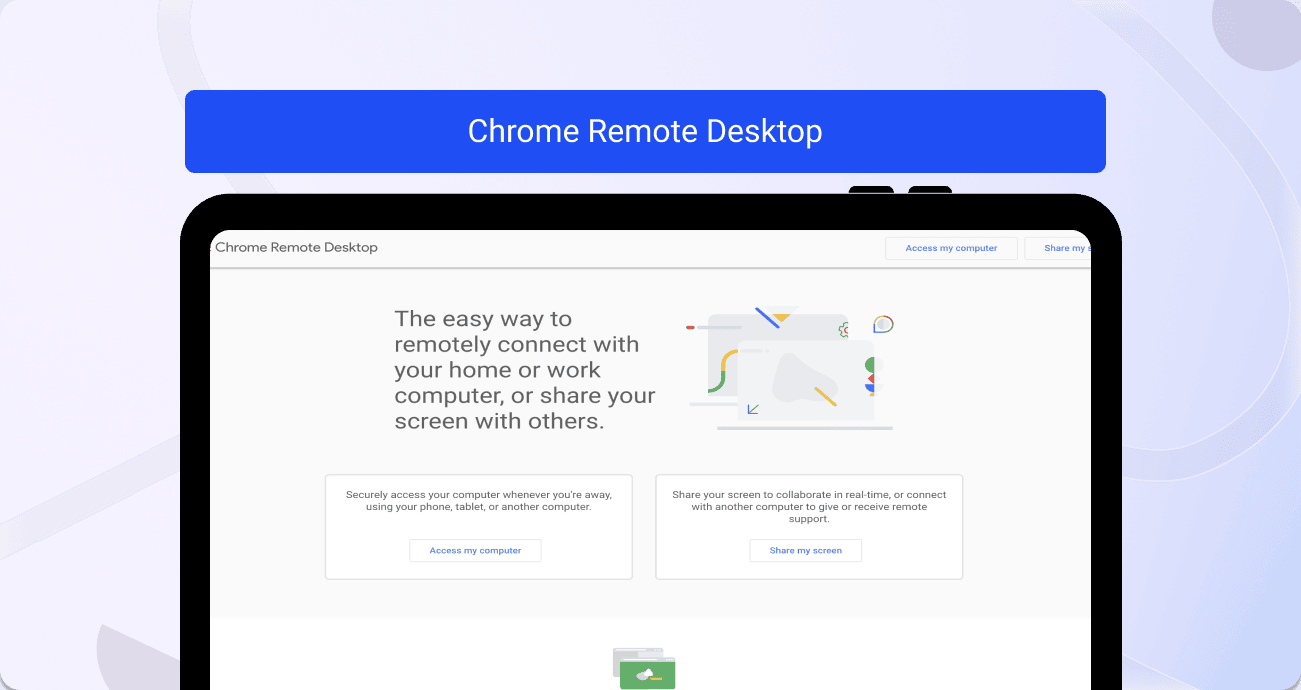
Chrome Remote Desktop is a remote access tool provided by Google that allows users to securely connect to and control their computers from other devices. It enables users to access files, share screens, and control a computer remotely using the Chrome Remote Desktop app or website.
What Is AnyViewer?
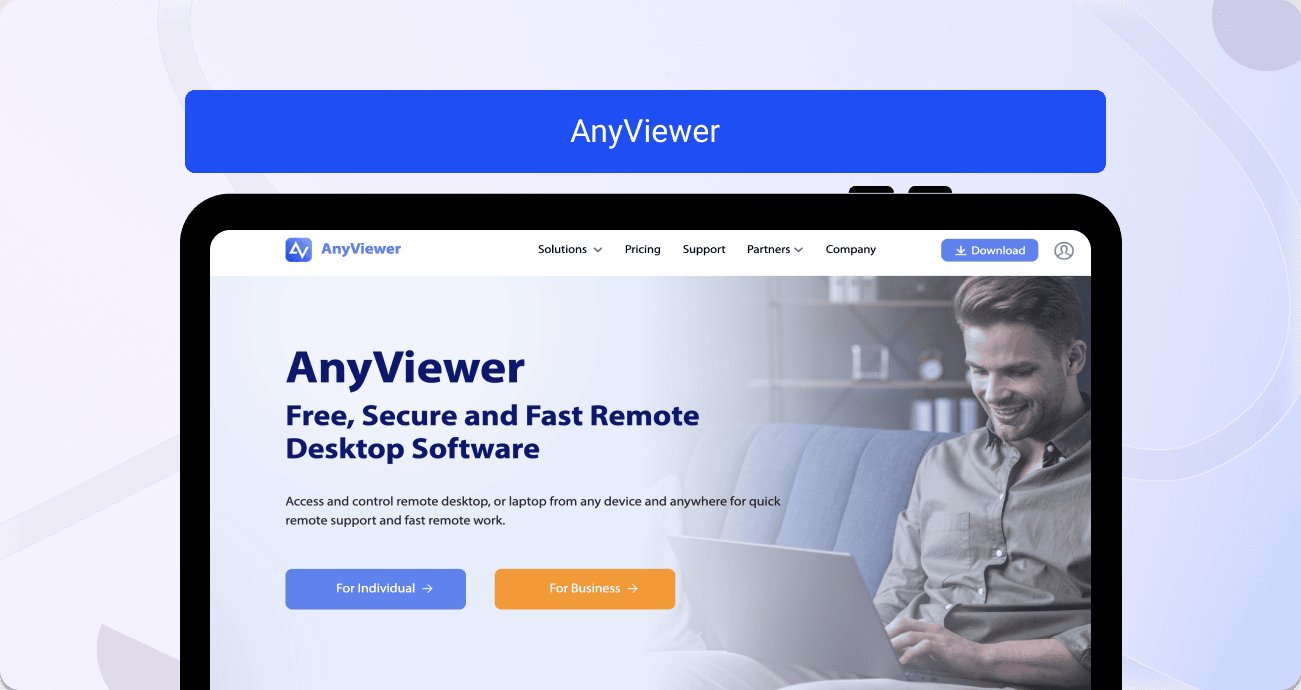
AnyViewer stands out as a remote desktop access software crafted to enable authorized users to securely retrieve essential files and information from their home or business PCs. Through a reliable, high-quality connection, AnyViewer ensures a seamless experience.
The widespread reliance on AnyViewer is attributed to its exceptional low latency support. This ensures that users won't encounter persistent disconnections, especially when attempting to download vital files such as a critical presentation for an upcoming, long-scheduled meeting.
Chrome Remote Desktop vs. AnyViewer: Features Comparison
In the following section, we'll compare the features offered by Chrome Remote Desktop and AnyViewer to help you make an informed decision.
Chrome Remote Desktop
- Remote Computer Access: With this feature, you're able to remotely access your computer from anywhere using your phone, tablet, or another computer.
- Share Your Screen: Easily share your screen with others to collaborate or receive technical support.
- Secure Connection: All connections are secured using TLS encryption, ensuring your data is protected.
AnyViewer
- Communication: Interact with clients effortlessly using a streamlined chat panel.
- Access Controls/Permissions: Exercise full authority over a targeted user's PC through intuitive drag-and-drop file management and seamless file transfers.
- Mobile Access: Enjoy comprehensive control from any corner of the world using a smartphone, tablet, or other devices.
- Remote Access/Control: Harness the power to oversee and manage the entire PC from any desired location.
- Remote Monitoring & Management: Actively observe real-time PC usage to proactively address potential issues.
- Other: Perform tasks such as shutting down and rebooting the remote computer with ease.
Chrome Remote Desktop vs. AnyViewer: use case comparison
When it comes to deciding if Chrome Remote Desktop or AnyViewer is the right choice for your business, it ultimately depends on your specific needs and use cases. Chrome Remote Desktop is a straightforward and cost-effective option for small to medium-sized businesses and individuals who need secure remote access to their computers, especially if they primarily use Google Workspace. On the other hand,
AnyViewer is a versatile solution that caters to various industries, including automotive, logistics, manufacturing, retail, healthcare, education, and banking, offering advanced features like remote diagnostics, monitoring, support, and collaboration across different sectors.
Chrome Remote Desktop
Chrome Remote Desktop is an excellent choice for small to medium-sized businesses and individuals who require straightforward, secure remote access to their computers. It's particularly beneficial for businesses that predominantly use Google Workspace, as it seamlessly integrates with other Google services. Moreover, its simplicity, ease of use, and cost-effectiveness make it a suitable choice for startups, freelancers, educators, or any businesses that don't require advanced remote support features or enterprise-level remote access control.
AnyViewer
AnyViewer is a versatile remote access and support solution that can benefit various industries. Retail businesses can use it for point-of-sale system support and inventory management. In healthcare, AnyViewer facilitates remote patient consultations, and IT support for medical equipment. Educational institutions can utilize it for distance learning support and remote technical assistance. Lastly, banking and finance organizations can ensure secure remote access to their systems for seamless collaboration and customer support.
Chrome Remote Desktop vs. AnyViewer: user reviews comparison
In this section, we'll cover user reviews for both Chrome Remote Desktop and AnyViewer. Both tools have decent ratings, with AnyViewer scoring 5/5 and Chrome Remote Desktop scoring 4.1/5 on G2 Crowd.
Chrome Remote Desktop
Chrome Remote Desktop has a 4.1 rating out of 5-star rating based on 33 independent reviews.
Users talk about how Chrome Remote Desktop is functional and very secure. All users need to do is download a file, and it does everything else for you. Additionally, it offers both fixed remote control and one-off screen sharing for those who don't share your Google account. Negative reviews mention that the program lags consistently and that it has limits on the number of saved connections.
AnyViewer
AnyViewer has a 5 out of 5 stars on G2. However, it only has 1 review.
That review does mention that it is easy to install and that the application is lightweight.
Chrome Remote Desktop vs. AnyViewer: pricing comparison
In this section, we'll compare the pricing plans offered by Chrome Remote Desktop and AnyViewer.
Chrome Remote Desktop
Chrome Remote Desktop is completely free to use and doesn't offer any paid plans. You'll need a Google account to sign up.
AnyViewer
AnyViewer offers a range of plans to suit various needs. The Free Tier is tailored for individual users, providing access on up to 3 login devices and management for 10 devices. The Professional Plan, priced at $3.58 per month, caters to professionals with access for 1 user on 10 login devices and management capabilities for up to 100 devices. At the enterprise level, AnyViewer's comprehensive plan, priced at $16.58 per month, is designed for larger organizations and includes licensing for 30 users, access on 100 login devices, and management features for up to 300 devices.
Alternative to Chrome Remote Desktop Pricing & AnyViewer: Fullview
While there certainly are advantages to using AnyViewer and Chrome Remote Desktop, a good alternative that doesn’t require additional downloads is Fullview. You get one-click cobrowsing with screen control (which is a safer alternative to remote access), full session replays (which are automatic recordings of user sessions in your app), an intuitive and easy-to-navigate interface, and more.
Fullview is cloud-based, meaning there are no downloads involved for you or your user. Implementation only takes a couple of minutes and involves pasting a few lines of code into your app. Once you implement Fullview, all your user data is pulled into the application, from where you can see which of your users is online, offline, or idle; initiate cobrowsing calls with screen control within your software product to guide users; pull up relevant session replay recordings to see product and customer issues in context; and access console logs to easily troubleshoot any issues at your customer’s end.
Free user accounts are available for individual use or pro plans that start at $49/month, with a 14-day free trial. This makes it much more affordable than most remote desktop access software on the market. Cobrowsing with screen control limits support agents to how much they can access on your end user’s system, which makes it more secure than remote access. Rather than being granted access to a user’s entire system, Fullview only grants screen control access within the software platform it is installed in. That being said, you will also be able to use Fullview cobrowsing on third-party applications soon. Popular helpdesk and CRM integrations with Intercom, Zendesk, and Salesforce. High customization and data security so you can expand your customer support and service across your industry and across geographies without worrying about compliance. Fullview gives you all the benefits of using software that is made specifically for customer support teams in the software, financial service, and insurance industries.
Sources used:
- AnyViewer Homepage
- Chrome Remote Desktop homepage
- Chrome Remote Desktop G2 review page
- AnyViewer G2 review page
Sources last checked on: November 21st, 2023,


.png)

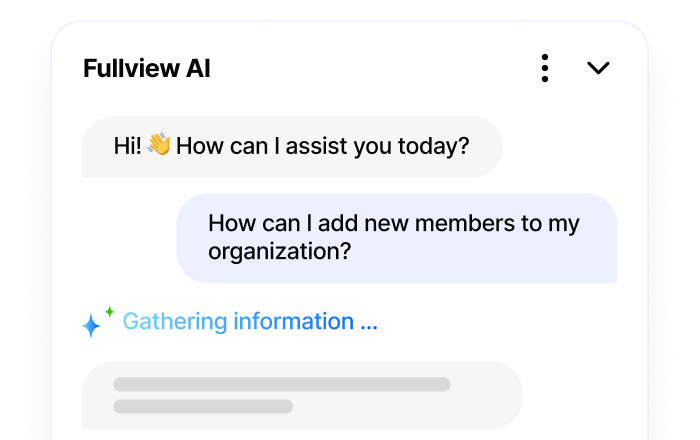
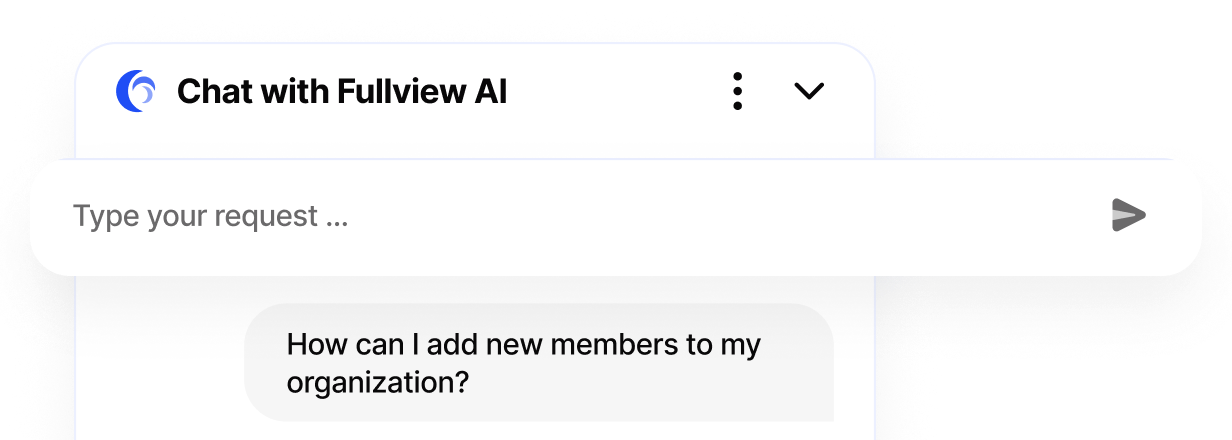
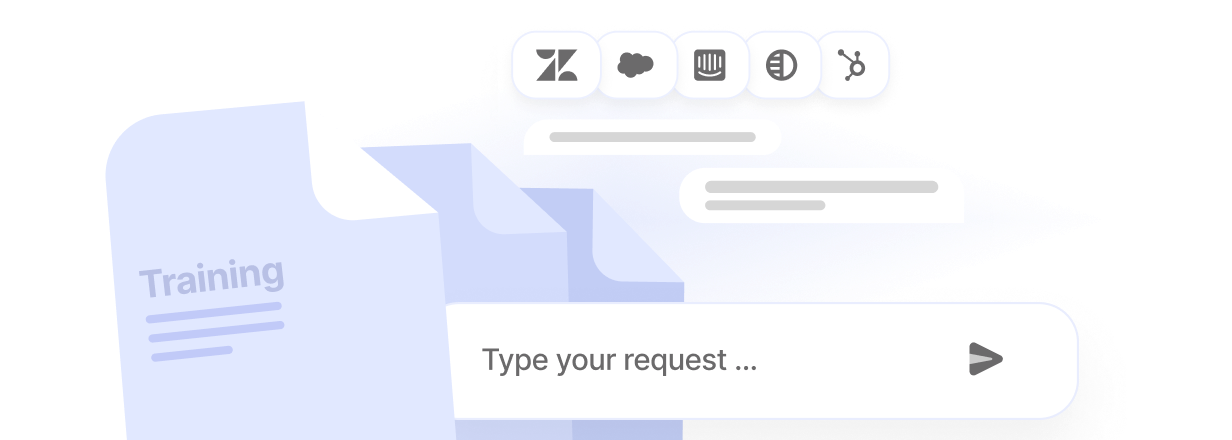
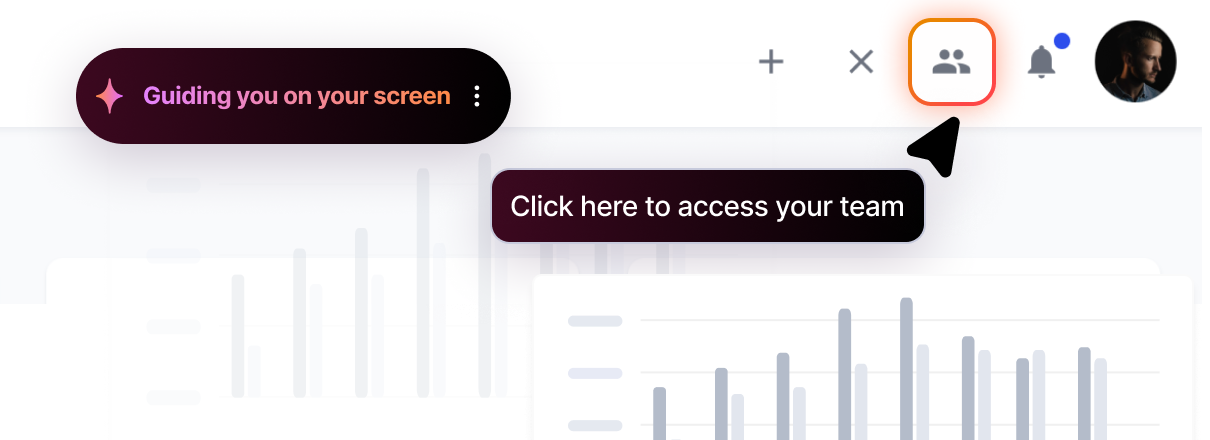
.webp)