Countless businesses rely on Zendesk for their customer support needs. Whether that's managing tickets, solving customer queries over chat, or hopping on a call with users, Zendesk is an all-in-one helpdesk solution thanks in large part to its large library of integrations.
While solving customer issues over chat and email is often sufficient for level 1 and 2 customer support inquiries, technical and level 3 support tickets are another matter. Often too complicated to solve or understand over chat, these support tickets can be frustrating for both agents and users to navigate, leading to increased average handle times and decreased customer satisfaction.
That's where a technology like cobrowsing can come in handy. And now, with the Fullview integration, it's finally available in Zendesk. That means that customer support agents can initiate a call with users when a support ticket comes in, take control of their screen, and help them solve problems collaboratively and in real time.
How it works
Once you've installed the Fullview integration, you'll see a cobrowse button on the ride-side panel when you open a ticket or a live chat in Zendesk, which allows you to instantly start a cobrowsing session with a user.
From the user side, they will receive the call directly within your product, without the need to share any links or hop on a different tool. Fullview is fully invisible to the end user, which makes it an even smoother experience for them. From your side, you'll be able to seamlessly guide them and show them around your product. No more awkward calls trying to explain yourself.
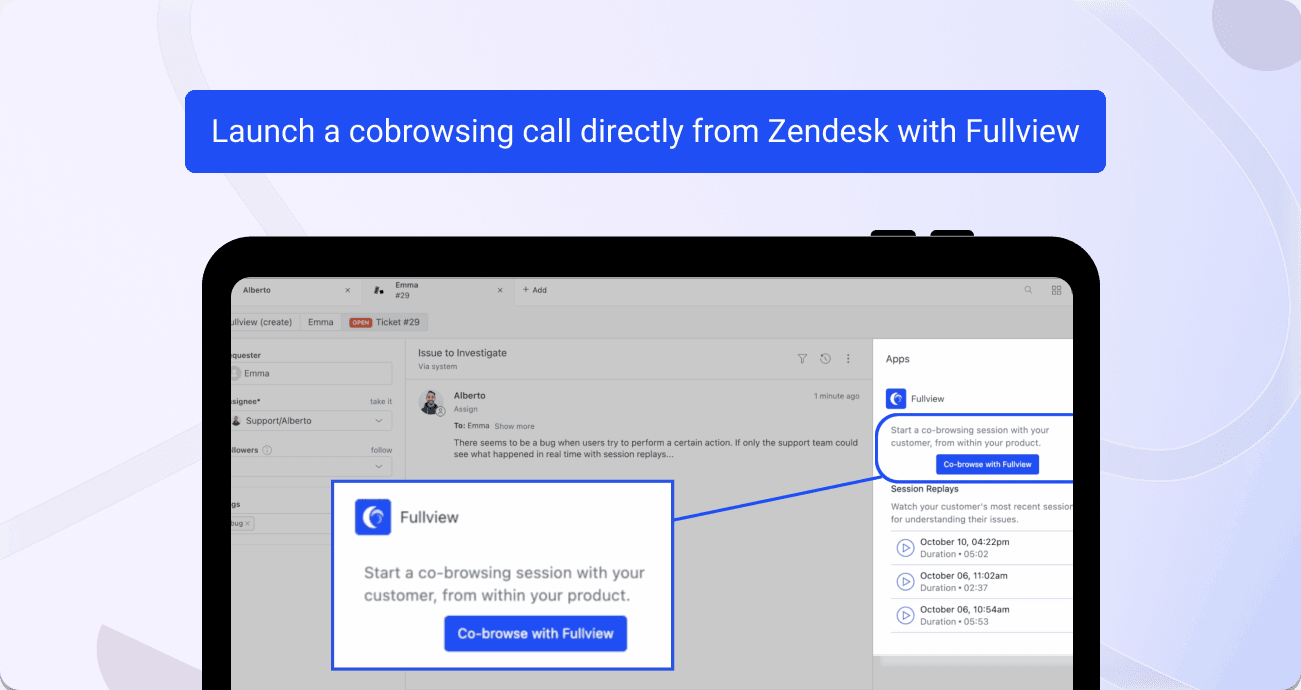
Links to the integration
Fullview cobrowsing is available for both live chat and tickets.
In addition to cobrowsing, the Fullview integration also gives you access to console data and user journey information, as well as recordings of user sessions in your app so you can quickly and easily diagnose bugs and issues by seeing them in context.
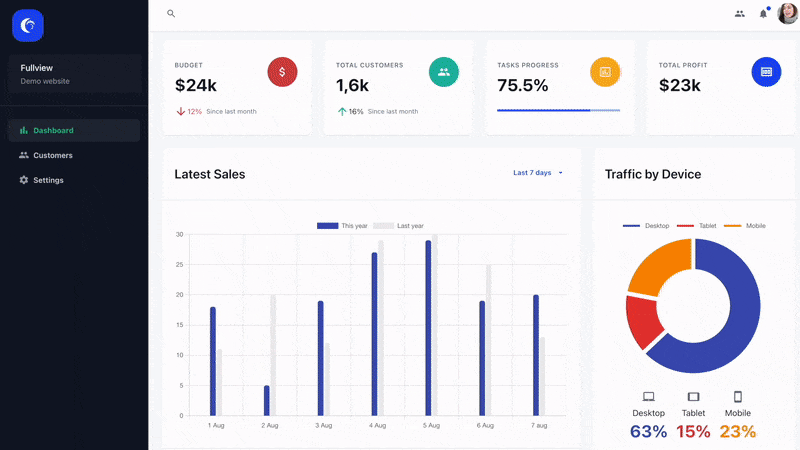
How is cobrowsing with Zendesk + Fullview different?
Aside from perfectly fitting into Zendesk, there are a few other things that make cobrowsing with Fullview a unique experience for both agents and customers.
- The call takes place on an open tab of your product. No extra tools and no link sharing needed.
- Agents have access to user steps, device data, console data, including errors and warning, and more.
- Agents can draw on the user's screen, click on elements, or submit forms.
- No privacy concerns: sensitive information is automatically masked and can be further customized.
- GDPR compliant and all data is hosted on E.U. servers.
How can you get started?
If you already have a Fullview account, all you have to do is to go on the Zendesk marketplace and click install. The first time you see the Fullview panel on the right-side, you’ll have to press authorize and the button to cobrowse with your customers will be there.
If you don’t have a Fullview account yet, you can create one, invite your team members and perform a simple installation to get your customer base synced to Fullview. We have a free plan with a limited number of cobrowsing calls per month, and if needed you can upgrade on a per user-basis.




.png)
.svg)


.webp)
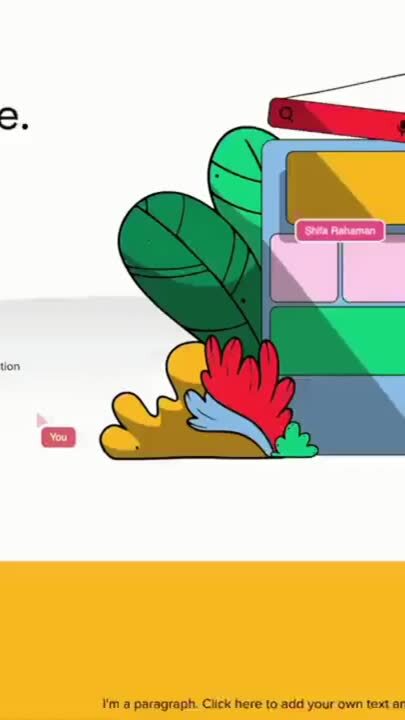
%201.svg)


-min.png)



.webp)
